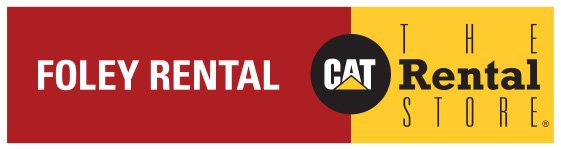Online Bill Payment
Sign in or create a new account to view your important account information and make payments when it is convenient for you 24/7.
Login or Register below:
Online Bill Payment Frequently Asked Questions (FAQs)
- How does it work?
-
Invoice Connect provides you with a number of convenient capabilities. You can easily access your invoices and statements online in PDF format. You can also download your billing information into a variety of accounting packages including QuickBooks. And you can even help save a tree by turning off the delivery of paper invoices.
- How much does it cost?
-
While there is a convenience fee that is charged to process online payments, the accessibility of viewing all your bills and having it stored online is free of charge.
- Will my paper bills still be mailed to me?
-
By default your paper bills will still be delivered via the mail. However, you can easily turn this off and help save a tree through the Settings tab within the Invoice Connect site.
- Can I cancel after I sign up?
-
You may cancel your "Invoice Connect" account at any time and your bills will be mailed to you during the next billing cycle. Simply call Foley Industries, Inc. at 316-529-5845.
- Can I make a payment through Invoice Connect?
-
Yes. This service allows you to pay online with a bank account.
- Can I cancel a payment?
-
Scheduled payments can be canceled prior to processing. To view all scheduled payments, click on the "Payment History" tab within Invoice Connect. To cancel a payment, simply click the "Cancel" text to the right of the scheduled payment.
- Is my payment account information safe?
-
We protect your information with the highest level of encryption available. You can be assured that your information is safe. The website is PCI Level 1 Compliant and SSAE 16 Certified. They are the most stringent certifications to ensure your data is secure.
- How will I know when I have a new bill?
-
You will receive a notification via email that a new bill is available.
- Will my bills look the same online?
-
Your online bills will be an exact replica of the bills you are used to getting in the mail.
- Can I easily print and save my bills?
-
We use the industry standard PDF format for storing and displaying billing documents which makes it very easy to print or save your bills to your computer. Click here to get the free Acrobat Reader®.
- What's my User Name?
-
If you had upgraded from an earlier version of Invoice Connect, your User Name will be your Customer Number. After signing in the first time, you will be prompted to select a new User Name. Anytime you sign in after that will require that new User Name.
- Can I manage multiple accounts?
-
Yes. You can link multiple accounts through the Settings tab. Once there, you should see an Account Management section on the left navigation panel which allows you to link multiple accounts by providing the necessary credentials to validate that you own the accounts. If you do not see this option, you will need to speak to your administrator to link and assign the accounts to you.
- Can I see bills based on a specific date range?
-
You can set custom date range filters by clicking on the drop down arrow next to the date column that you want to filter by. Select from a predefined list of days or define your own custom range to filter your bills.
- How are my bills organized?
-
All new unpaid bills will be listed in the Open tab. Once you have made a payment in full against a bill, you can move them to the Closed tab so that they will no longer show up in the Open tab. There's also an option in the Settings tab that can automatically mark bills as closed once they are paid in full so you don't have to manually close them.
- Can I print or download multiple bills at one time?
-
Yes, just click the box next to each item and click the Print or Download button. It will group all the bills together to allow for easy printing and downloading.
- Can I download my bills into my accounting software?
-
Yes. If your accounting software is compatible with one of our available formats, you can import this data directly into your accounting system. Within Invoice Connect, check the boxes next to the bills you want to download. Then click the "Download" button and follow the instructions. You will be able to select among a variety of different accounting packages including QuickBooks, Viewpoint, Forefront (from Dexter + Chaney), Peachtree, Timberline and a CSV file that is Microsoft Excel compatible.
- How can I sort the information I see in Invoice Connect?
-
You can sort the items displayed by clicking on the column title.
- How can I search for a specific bill?
-
By clicking on the drop down arrow next to the column you want to search from, you can now enter in your search criteria to filter your view.